How to screenshot on Mac
Taking the screenshot on Mac is a straightforward step. this will work for Intell and Apple Macs.
1. To take a full Screenshot on Mac

here, you need to follow this key combination as mentioned in the image,

Now we will see,
2.how we can Screenshot a Part of the Portion on the Mac
- use this combination of keys,

2. then, you can see, this kind of UI on the Screen.
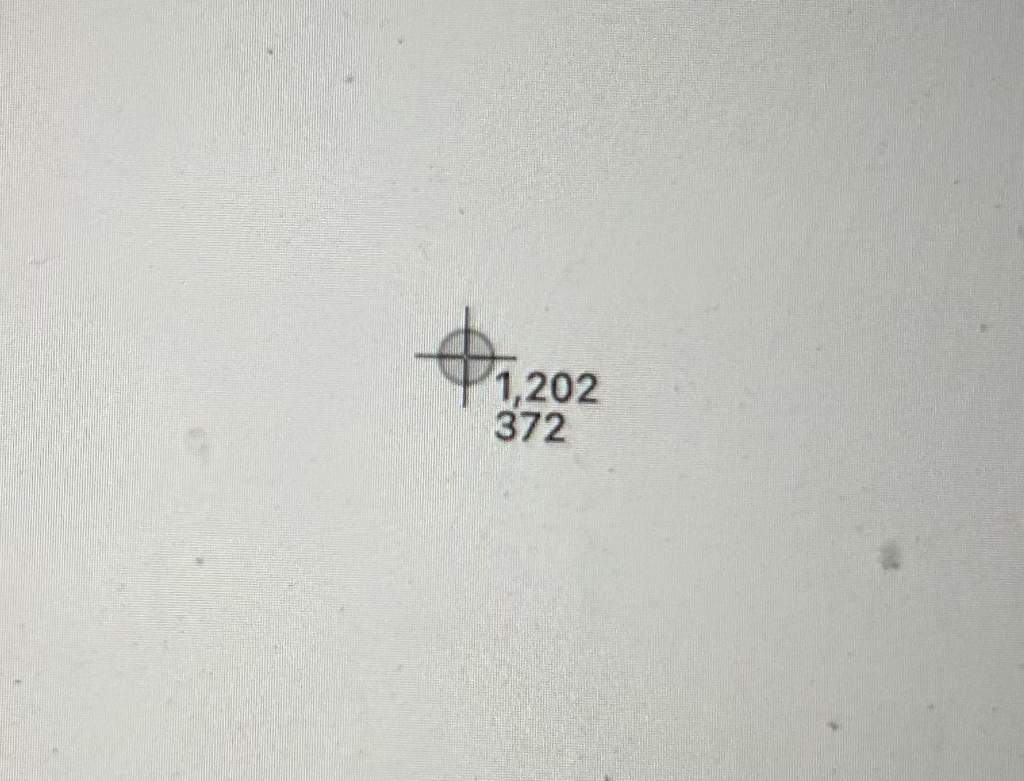
3. after that, just select the portion you want to take the screenshot, like below, here, I’m going to screenshot this part arrow
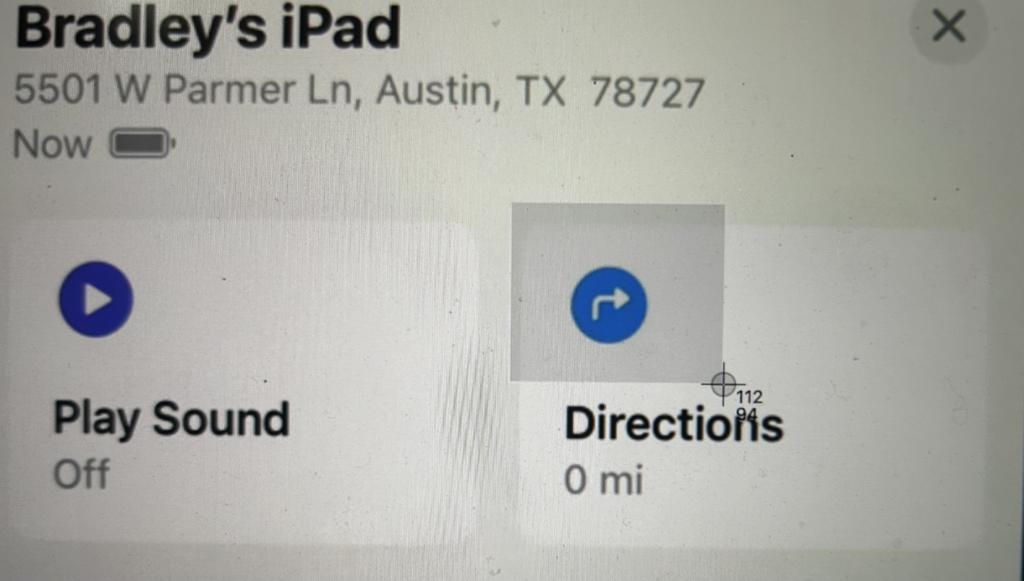
4. that’s all, then you can see in the Desktop’s right bottom, the screenshot is successfully taken.
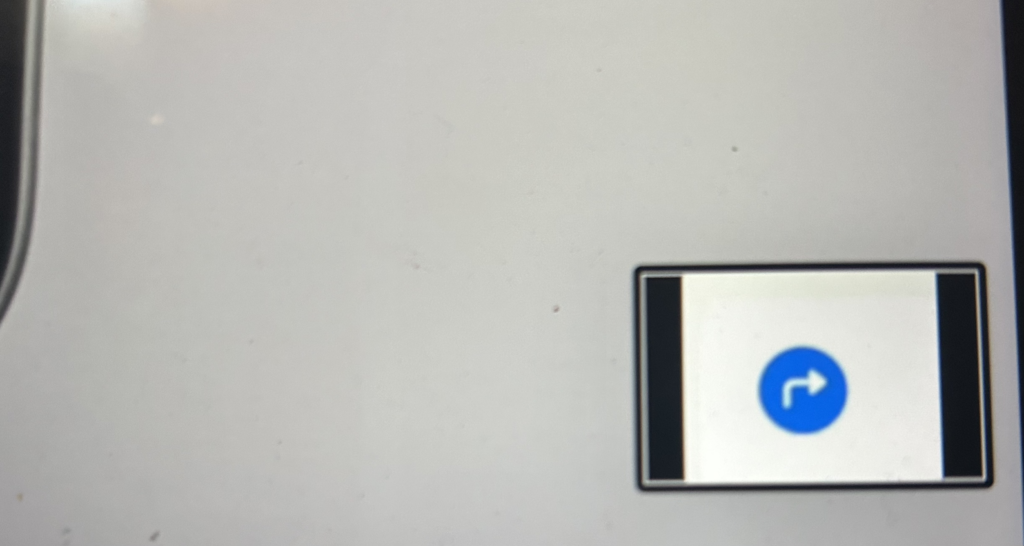
3.how we can Screenshot a Part of the Portion on the Mac
this will be helpful when you need to screenshot an application’s menu, for example, you can see in this image, here there are two menus available on the screen, some times you need to screenshot menu-1 or menu-1,
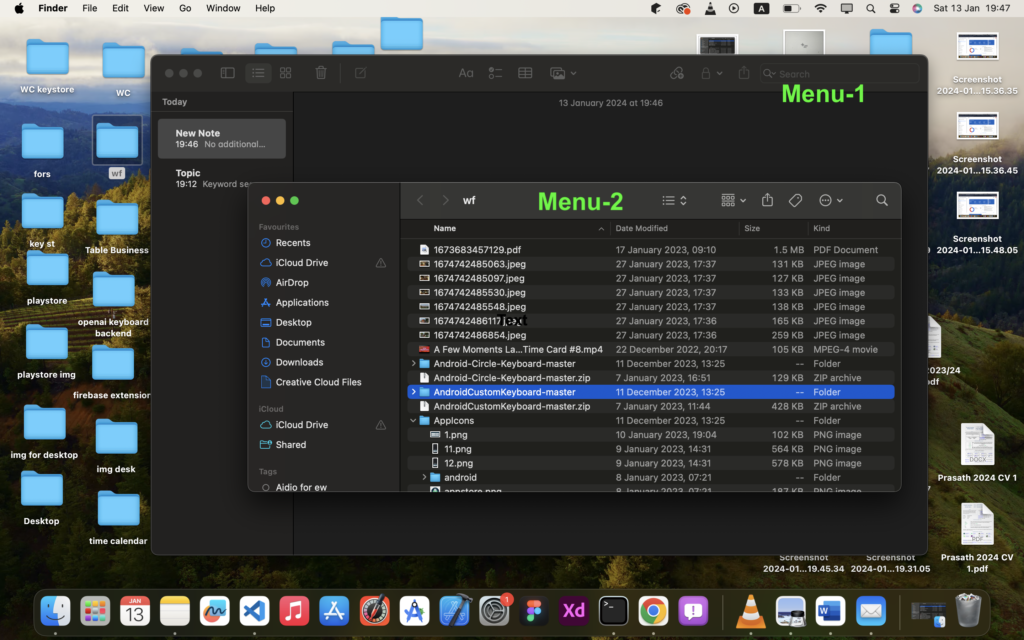
in this case, if you need to screenshot, menu-1, if you follow this combination. you will see this kind of option. (this is a bit difficult)

this is a bit difficult because you need to press all 4 keys, then only you will see the below options when you move the cursors, in this case, I’m going to screenshot like in the 2nd picture
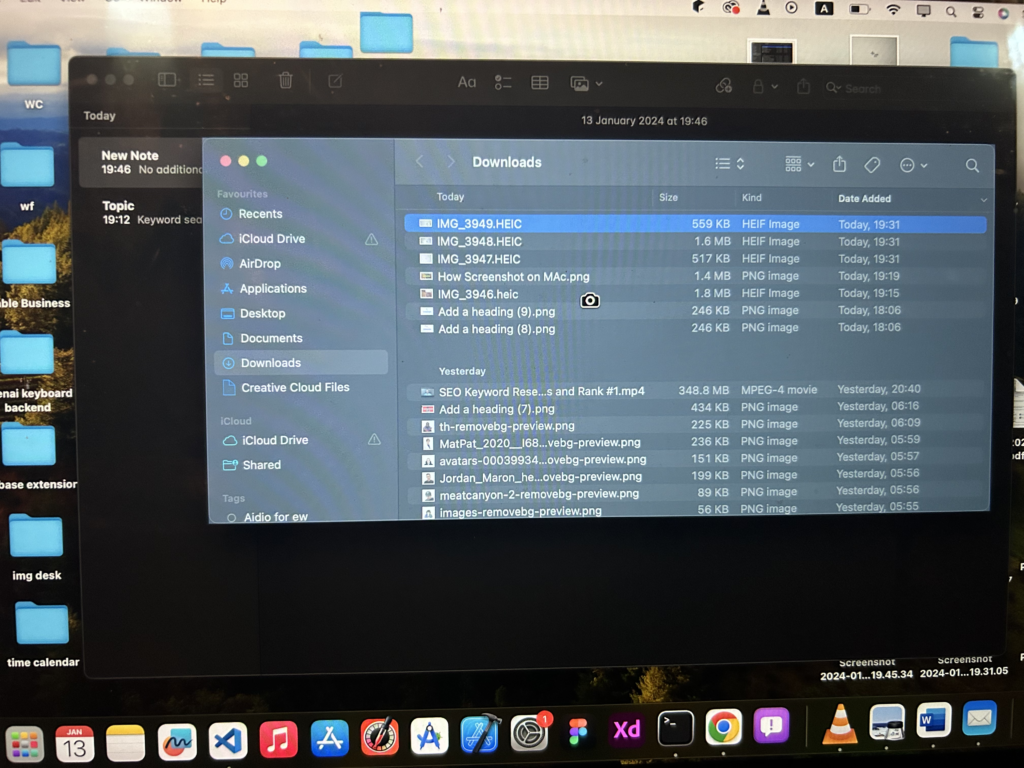
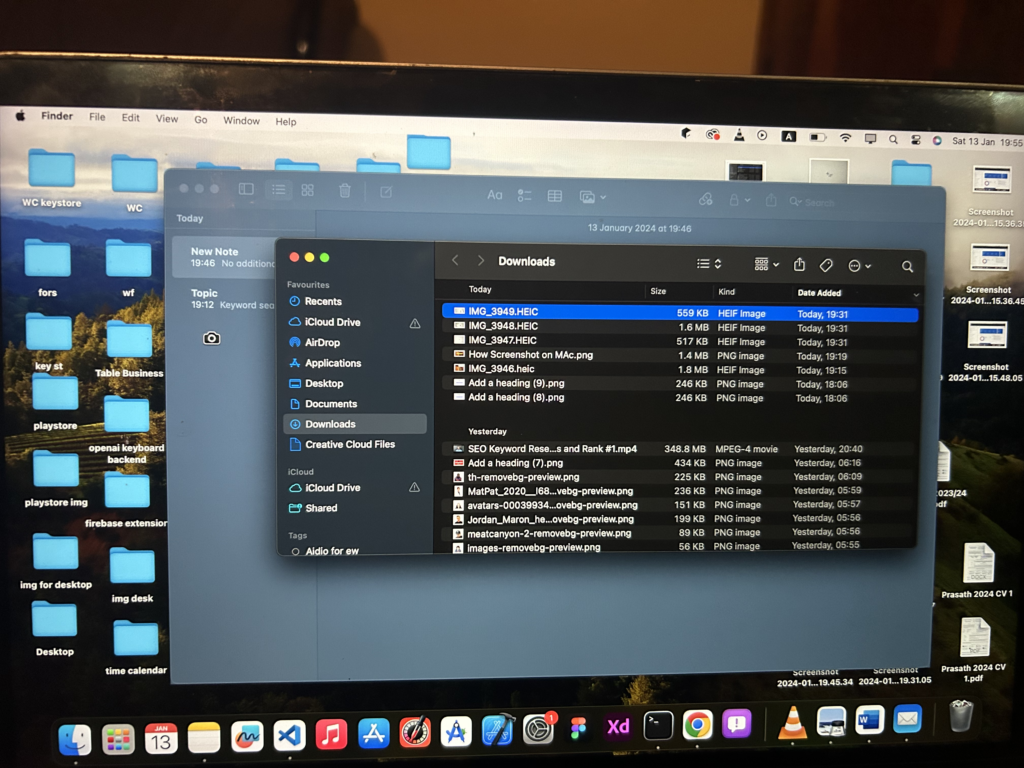
so, if I take the screenshot like in the 2nd picture, that will screenshot like below, so, you can see, beautifully it’s screenshot like below (Love the curve)
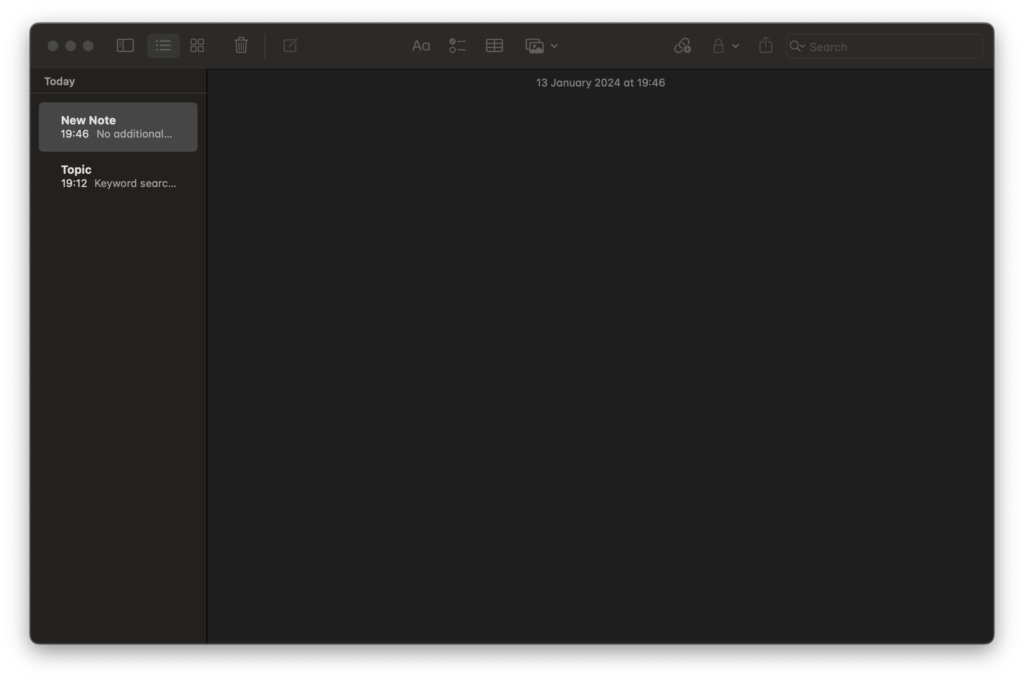
If you found this useful, share it with your friends.
Thanks



